10 Best Presentation Fonts to Transform Your Next Powerpoint
Discover the best font for PowerPoint to elevate your presentations. Learn how to choose, pair, and use fonts effectively for a professional, impactful look.
Discover the best font for PowerPoint to elevate your presentations. Learn how to choose, pair, and use fonts effectively for a professional, impactful look.

Have you ever sat through a presentation where the font was so distracting, you couldn’t focus on anything else? It happens! The font you choose for your PowerPoint presentation does more than just fill up space—it can totally change how your message lands with your audience. Whether you're in a corporate meeting, teaching a class, or pitching your latest idea, a great font can make your slides look more polished and your content way easier to follow.
In this guide, we’ll share the 10 best fonts for PowerPoint that’ll instantly transform your presentation. We’ll also dive into font types, pairing tips, and some simple best practices to help you choose fonts that not only look good but also enhance your message. Let’s make your next presentation one to remember!
To choose the best font for your PowerPoint presentation, it’s important to first understand the different font categories. Each one brings its own style and personality to your slides, setting the tone for your message. Whether you want something clean and professional or bold and modern, the right font category will help you achieve your vision.

Serif fonts are those with small decorative lines or "feet" at the ends of each letter. These fonts have a classic, formal feel and are often associated with tradition and authority. They’re perfect when you want your presentation to look polished and sophisticated, giving off a sense of professionalism.
Serif fonts are ideal for body text, especially when you're delivering detailed information. Their more structured design makes them easier to read in print or on slides. But use them sparingly—too much of them can feel heavy on the eyes.

Sans-serif fonts are all about clean lines and simplicity. Without the extra “feet” at the ends of the letters, these fonts have a sleek, modern look that works wonders for PowerPoint presentations. They’re incredibly versatile and are perfect for any presentation where you want your message to feel fresh, contemporary, and easy to digest.
One of the reasons sans-serif fonts are so popular is their readability, especially on screens. They’re the ideal choice for presentations shown on digital devices or large screens, where you need text to be legible from a distance. Whether you're using them for headings or body text, they keep your slides looking polished and easy to follow.

Slab serif fonts are a fun twist on the traditional serif font, with thick, block-like serifs that give them a bold and impactful look. These fonts have a sturdy, confident feel, which makes them perfect for making a statement on your slides. If you want to add a bit of personality or emphasize key points, slab serifs are a great choice. They’re like the “powerful” cousin of classic serif fonts—bold, but still professional.
Slab serif fonts are ideal for titles and key points in your PowerPoint slides. Their heavy structure makes them stand out and adds a sense of strength and emphasis to your message. Just be cautious when using them for body text, as they can be a bit too intense when reading long paragraphs.

Script and decorative fonts are the artistic and creative fonts that often mimic handwriting or stylized designs. These fonts can add a unique flair to your PowerPoint presentation, giving it a personal or themed touch. They’re perfect for adding some creativity, but they should be used sparingly. Too many decorative fonts can quickly make your slides look cluttered and hard to read.
Script fonts are great for titles, quotes, or special highlights—anything that needs to stand out with a more personal touch. Just be careful when using them for body text, as their intricate designs can make them harder to read, especially on smaller screens.
Now that you’ve learned about different font categories, let’s dive into 10 fonts that will genuinely transform your PowerPoint presentation. These fonts aren’t just visually appealing—they are carefully chosen for their ability to make your message stand out, set the right tone, and keep your audience engaged.
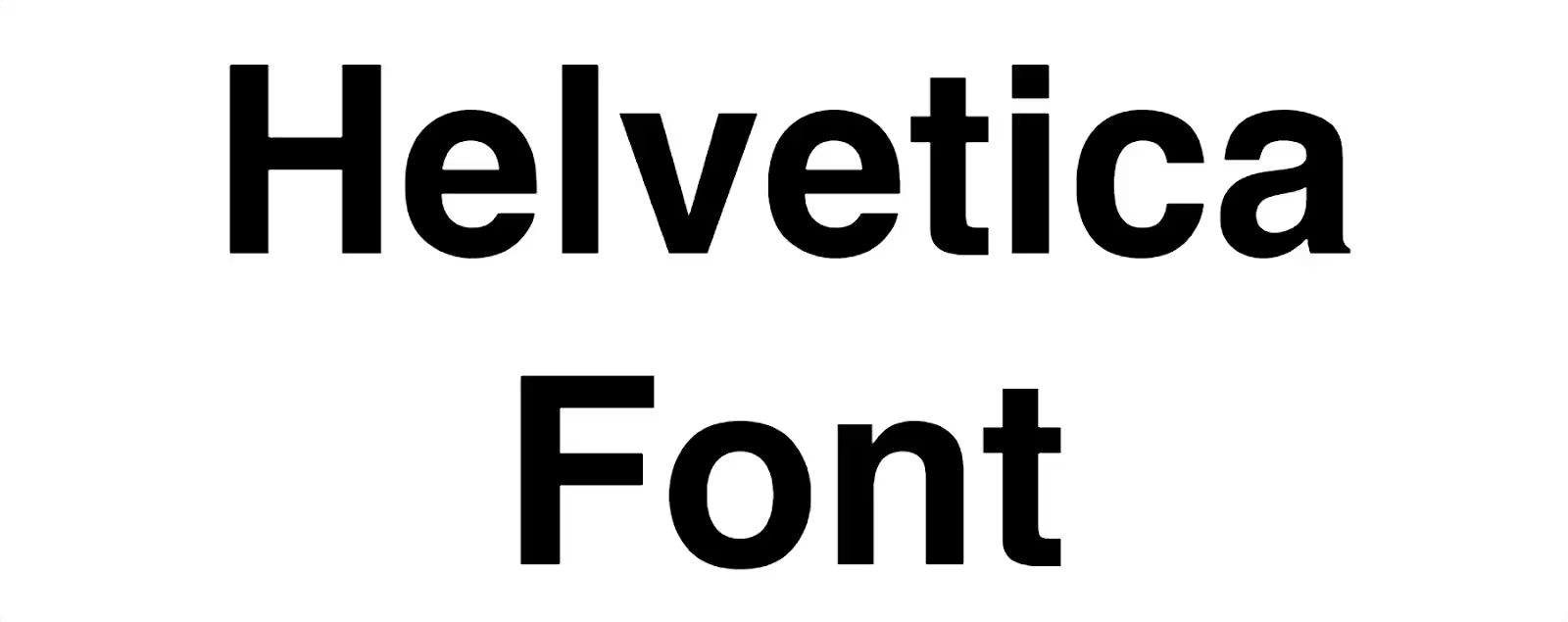
Helvetica is a sans-serif font with clean, modern lines that create a calm, neutral effect. Its reputation as one of the most versatile fonts in design comes from its ability to work in a variety of settings. Helvetica’s uniform strokes and lack of unnecessary embellishments allow it to convey professionalism and clarity, making it perfect for corporate or business presentations.

Futura is a geometric sans-serif font that brings a modern, almost futuristic feel to any presentation. Its geometric shapes and clean lines make it perfect for topics related to technology, innovation, and design. It exudes a sense of forward-thinking creativity without feeling too experimental.

Rockwell is a slab serif font, characterized by its thick, block-like serifs. This gives it a strong, bold personality, which works wonders when you want your presentation to stand out. Its heavy presence on slides ensures that important points or headlines grab the audience’s attention.

Verdana is a sans-serif font designed specifically for easy readability on screens. Its wide spacing and simple design make it perfect for slides that require a lot of text. Whether you’re presenting data, key points, or body text, Verdana ensures that your content is legible even from a distance.

Raleway is an elegant sans-serif font with a refined and stylish design. This font is sleek, modern, and perfect for those who want to create presentations that feel polished yet approachable. It adds a touch of sophistication without being overly formal, making it ideal for creative or corporate presentations.

Montserrat is a bold sans-serif font inspired by urban signage, offering a distinct and modern look. Its tall, bold characters are designed to capture attention, making it a fantastic choice for headlines or any part of your presentation that needs emphasis.

Roboto is another sans-serif font that strikes a balance between geometric shapes and open curves. It’s known for its excellent legibility on screens, making it a great choice for digital presentations. Roboto is highly versatile, working well for both headings and body text.

Lato is a humanist sans-serif font that brings warmth and friendliness to your presentation. Its rounded edges and slightly open design make it feel inviting and approachable, which is perfect for creating a connection with your audience.

Georgia is a serif font that was designed for clarity on screens. Its thick, readable design makes it an excellent choice for both body text and titles, especially when you want to convey a sense of trustworthiness and tradition. Georgia feels formal but remains warm enough for professional settings.

Palatino is a classic serif font with an elegant and timeless design. Its well-proportioned letters and distinctive curves make it stand out in a crowd, while its readability ensures that your slides remain accessible.
The way you use fonts in your slides can make or break the effectiveness of your presentation. Here are some specific, actionable practices to elevate your font usage and make sure your content shines.
Rather than trying to show off a wide range of fonts, focus on two to three font choices throughout your presentation. This keeps your slides clean and easy to follow.
Pro Tip: Use a bold, impactful font for titles and a more neutral font for the body text. For example, pair Montserrat (bold and striking) for headings with Roboto (neutral and clear) for paragraphs. This combination creates a professional contrast without cluttering your slides.
This simple practice prevents your audience from being distracted by too many styles and helps maintain a cohesive look throughout your presentation.
To make sure your fonts are easy to read from a distance, focus on contrast. A high contrast between the font and the background is key to legibility, especially when presenting to larger groups.
Pro Tip: Stick to dark text on a light background or vice versa. If you use a dark color for your text, ensure your background is light enough (like white or pale gray). This makes your slides easier to read and ensures that no one in the room is straining their eyes to decipher the text.
If you’re working with a colored background, make sure the text stands out. For instance, using Verdana (a wide, legible font) against a deep blue background will ensure maximum readability.
Your slides should guide the audience’s eyes through your content in a logical flow. Font size and style are powerful tools to help create a clear hierarchy, signaling to your audience what to focus on first.
Pro Tip: Titles and headings should be large enough to draw attention immediately. Use larger font sizes (36–44pt) for headings and smaller sizes (24–30pt) for body text. This makes it easier for the audience to follow your argument and stay engaged with your message.
Fonts can evoke emotions, so choose a font that aligns with the tone of your presentation. For a formal, serious tone (e.g., business or academic), go with a serif font like Georgia or Palatino. For a more creative or casual tone, sans-serif fonts like Futura or Raleway work better.
Pro Tip: For an innovative pitch or creative proposal, try pairing Futura (clean and futuristic) with Roboto (approachable and modern). For a finance-related presentation, Georgia for text and Arial for headings will keep everything grounded while still maintaining clarity.
While fonts are crucial, the amount of text on each slide is equally important. Slides that are overloaded with text can overwhelm your audience and make it hard to absorb key points.
Pro Tip: Keep your slide text to a minimum. Use bullet points to convey your main points, and break long paragraphs into smaller chunks. Aim for around 6–8 words per line and 5–6 lines per slide. This ensures the audience can follow along without being bogged down by too much text.
Now that you’ve covered the basics of font choice and usage, let’s dive into some advanced typography tips that can take your PowerPoint presentation to the next level. These strategies will help you refine your presentation, making your content not only visually appealing but also more effective in communicating your message.
Font pairing isn’t just about picking any two fonts. The best font combinations maintain visual harmony while enhancing readability. When pairing fonts, think about creating contrast—complementary fonts work best together.
Pro Tip: Combine a bold, impactful font for headings (e.g., Montserrat) with a clean, neutral font for body text (e.g., Roboto). This contrast creates a dynamic balance without overwhelming the viewer.
Another great combination: Georgia (classic serif) for titles with Helvetica (modern sans-serif) for the content. This works particularly well in professional or academic presentations where clarity is key.
Font weights (light, regular, bold) and styles (italic) are fantastic tools for creating emphasis in your PowerPoint slides. Instead of relying on underlines or excessive color changes, try adjusting the weight of your fonts to draw attention to important information.
Pro Tip: Use bold for key phrases and headings, but avoid overusing it. Italics can be used sparingly for quotes or emphasis, but bold should be reserved for important ideas or sections that you want to stand out.
Example: When presenting key statistics or quotes, bold the numbers or critical phrases to ensure they stand out to your audience. This draws attention without making the slide too visually cluttered.
These simple tweaks help guide your audience’s focus and can emphasize the core message of your slides.
One of the challenges of modern presentations is that they can be viewed on different devices—projectors, laptops, tablets, or smartphones. To avoid font issues, embed the fonts into your presentation so they remain consistent no matter where it’s shown.
Pro Tip: When creating your PowerPoint presentation, always embed fonts (especially if you're using custom or non-standard fonts). This prevents any formatting issues when the slides are opened on a different system.
Additionally, choose fonts that retain legibility at different sizes and resolutions, such as Verdana and Arial, which are known for their clarity even on smaller screens.
Inconsistent font sizes can make your presentation feel disjointed and harder to follow. Consistency in font sizes is essential to maintain a professional look and help the audience process information smoothly.
Pro Tip: Create a font size guide for your presentation. For example:
Fonts may seem like a small detail in the grand scheme of a PowerPoint presentation, but as you’ve seen, the right font choices can make a huge impact on the effectiveness of your slides. Whether you're aiming for a modern, sleek feel or a more formal, professional look, choosing the right fonts and using them correctly can enhance readability, set the tone, and ensure your message is delivered with clarity and impact.
Take the time to explore different fonts, play with pairings, and implement some of these best practices to make your next PowerPoint presentation stand out. The font you choose is more than just a design element—it’s a tool to engage your audience and drive your message home.
Happy presenting!
The default font for PowerPoint presentations is Aptos, which replaced Calibri starting in 2023. Aptos offers a more modern, clean look suitable for a variety of presentation styles.
To ensure compatibility, use standard fonts like Arial or Calibri that are widely supported. Additionally, you can embed your chosen fonts into the PowerPoint file to prevent font issues on different devices.
For optimal readability, aim for at least 24pt for body text. Headings should be larger—around 36pt to 44pt—so they stand out and are easily legible from a distance.
Decorative fonts can add personality but should be used sparingly. Limit their use to headings or special highlights, as they can make body text harder to read and detract from your message.
Pair a bold, eye-catching font for headings with a simpler, legible font for body text. This contrast creates a visually appealing balance and helps maintain clarity throughout your slides.



Discover how 500,000+ businesses and creators are using our AI logo maker in their Logo creation.



