How to Turn Your Own Image or Symbol Into a Logo
You can create a logo from your own picture or symbol using an image-to-logo maker, or there’s an easier way - an AI-fuelled logo generator like LogoMe. We’re exploring both options in this blog post.
You can create a logo from your own picture or symbol using an image-to-logo maker, or there’s an easier way - an AI-fuelled logo generator like LogoMe. We’re exploring both options in this blog post.

If you want to know how to create a logo from a picture, you’re in the right place. In short, you have two options: using an image-to-logo maker or an AI-fuelled logo generator. The latter tends to be easier and quicker. However, we’ll discuss both options in this blog post to give you a clear idea of which is best for your business.
Designing a standout logo isn’t just a task; it's a crucial step for any business or personal brand. Your logo is more than just an image; it's a visual representation of your business's identity. It's often the first thing your audience sees, which helps establish a strong visual connection with them.
Many people start with an idea or an existing picture or symbol they want to incorporate into their logo. If you fall into this category, stick with us as we walk you through how to turn an image into a logo.
Trust us, you’re in good hands. Here at LogoMe, we’ve generated hundreds of high-quality logos, so we know a good deal about how to get the results you’re looking for!
Sound good? Great! Let's dive in!
An image-to-logo maker is a tool that helps you manually convert an image into a logo. Typically, such software has the necessary features to customize and refine the design, allowing you to bring your vision to life.
With that said, here’s how to create a logo using an image-to-logo maker:
First, select a logo creation tool that suits your needs. Popular choices include Adobe Illustrator, CorelDRAW, Canva, and other graphic design software.
Once you've chosen your software, import the picture or symbol you want to use. This can typically be done by dragging the file into the workspace or using the import function.
To create a clean, scalable logo, you’ll need to trace the image. This involves converting the raster image (pixels) into a vector image (paths).
Most graphic design software has a tracing tool. For example, in Adobe Illustrator, you can use the "Image Trace" function by following the steps below:
This stage demands patience and precision to ensure the vector closely resembles the original image.
After tracing, you need to clean up the vector paths. This includes removing unwanted elements or stray paths, simplifying complex shapes to make the logo more versatile, and smoothing curves and lines for a polished look.
Please be aware that this process can be tedious and time-consuming, especially if the original image is intricate.
If your logo requires text or additional elements, now's the time to add them. Pick a font that complements the symbol and aligns with your brand’s identity. Arrange the text and any other elements harmoniously with the traced image.
Select a color palette that communicates your brand’s personality. Use the color picker tool to apply colors to different parts of the logo. Ensure the colors work well together and maintain good visibility and contrast.
Review your logo and make any necessary adjustments. Remember to check your logo for balance, alignment, and scalability. Double-check that the logo looks good in various sizes, from a small favicon to a large banner.
Once satisfied, export the logo in various formats (e.g., PNG, SVG, PDF) for different uses—remember to save a vector version for scalability.
If the above process of making a logo with your own image sounds challenging, that's because it is. There are several hurdles business owners face with manual logo creation, not least the time and skill it takes. With that said, let's explore some of these challenges in more detail:
Logome offers a streamlined solution to logo creation. Unlike the manual logo creation method described above, thanks to AI you can generate beautiful-looking logos within minutes. The entire process is faster and more efficient, providing everything you need to craft a unique and professional logo without extensive graphic design knowledge.
Logome is an online logo creation tool that leverages advanced algorithms to design custom logos tailored to your brand’s identity. It simplifies the process, removing the need for intricate manual adjustments and extensive graphic design knowledge.
Using Logome has several benefits, including its user-friendliness, quick turnaround, access to unique logo designs, and more. Let's take a closer look at the advantages of leveraging Logome:
With Logome, you can create beautiful logos in just a few steps. You just have to create an account, enter your brand information, choose your style preferences, and follow the on-screen instructions, and you won't go far wrong!
However, to help you hit the ground running, we've provided you with a step-by-step Logome tutorial:
Create an account on the Logome website and log in to start designing your logo.
Provide details about your brand, such as the name, industry, and tagline. This information helps Logome generate relevant design options.

You can select your preferred style from a range of options. You can also specify color schemes that match your brand’s identity.

Logome will use the provided information to generate several logo options. Flick through the designs and select the one that best represents your brand.

If desired, customize the selected logo by adjusting the colors and layouts to suit your preferences. Logome’s user-friendly tools make customization straightforward and quick.

Once satisfied with the design, download your logo in various formats. Logome provides high-resolution files suitable for print, digital media, and more.

As we've seen, using traditional logo creation software to create a logo from a picture or symbol is a detailed and labor-intensive process. Achieving a professional result requires time, patience, and a certain level of graphic design skill. Moreover, it doesn't always yield a unique logo, as others might use similar imagery.
Fortunately, Logome offers an efficient and user-friendly alternative, enabling you to build a unique and professional logo in minutes. By automating much of the design process and providing customization options, Logome ensures you get a logo that truly represents your brand without the hassle and time commitment of manual creation.
Whether you choose the manual route or the convenience of Logome, having a well-designed logo is essential for establishing your brand’s identity and making a lasting impression on your audience.
Which avenue will you choose? Don't forget to share your thoughts and experiences in the comments box below!


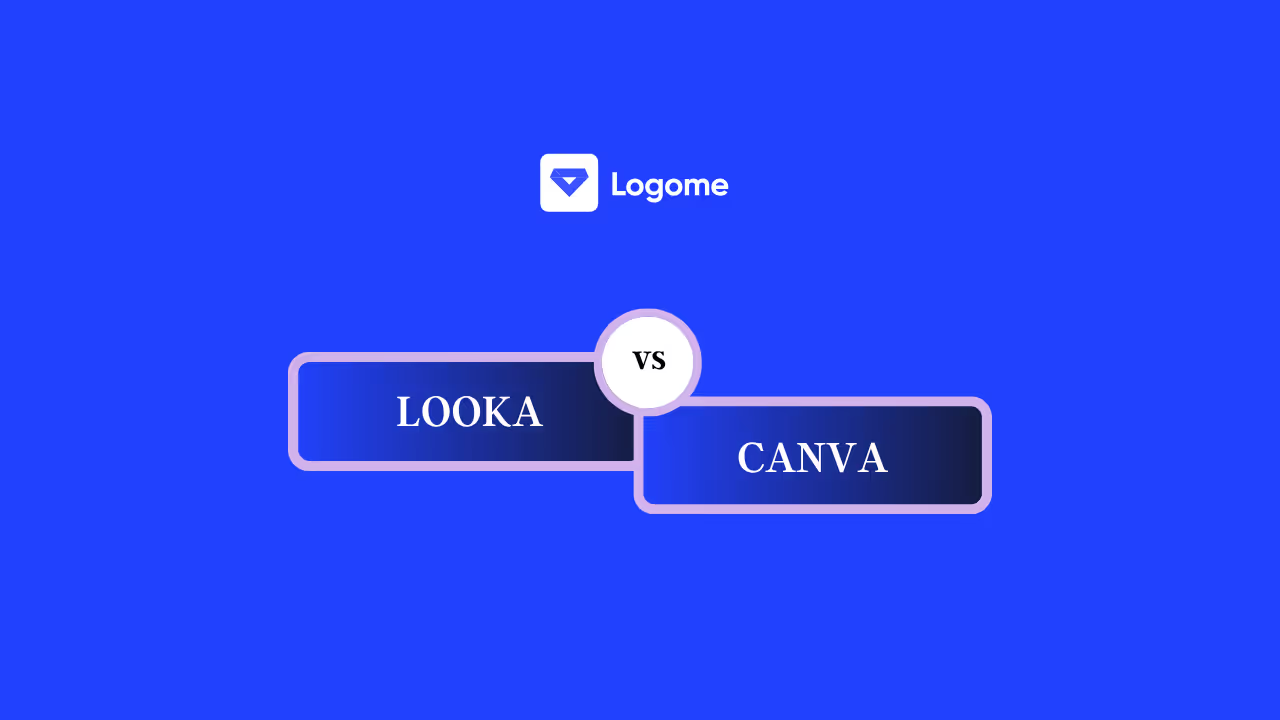
Discover how 500,000+ businesses and creators are using our AI logo maker in their Logo creation.



