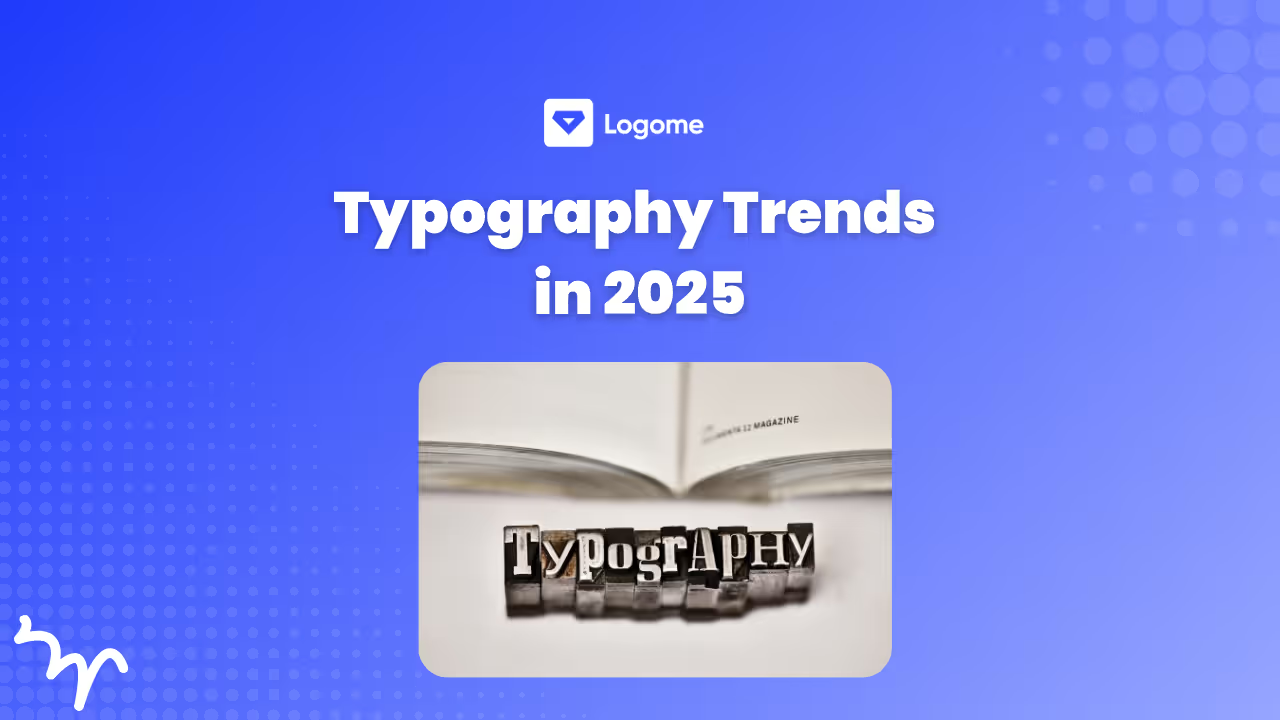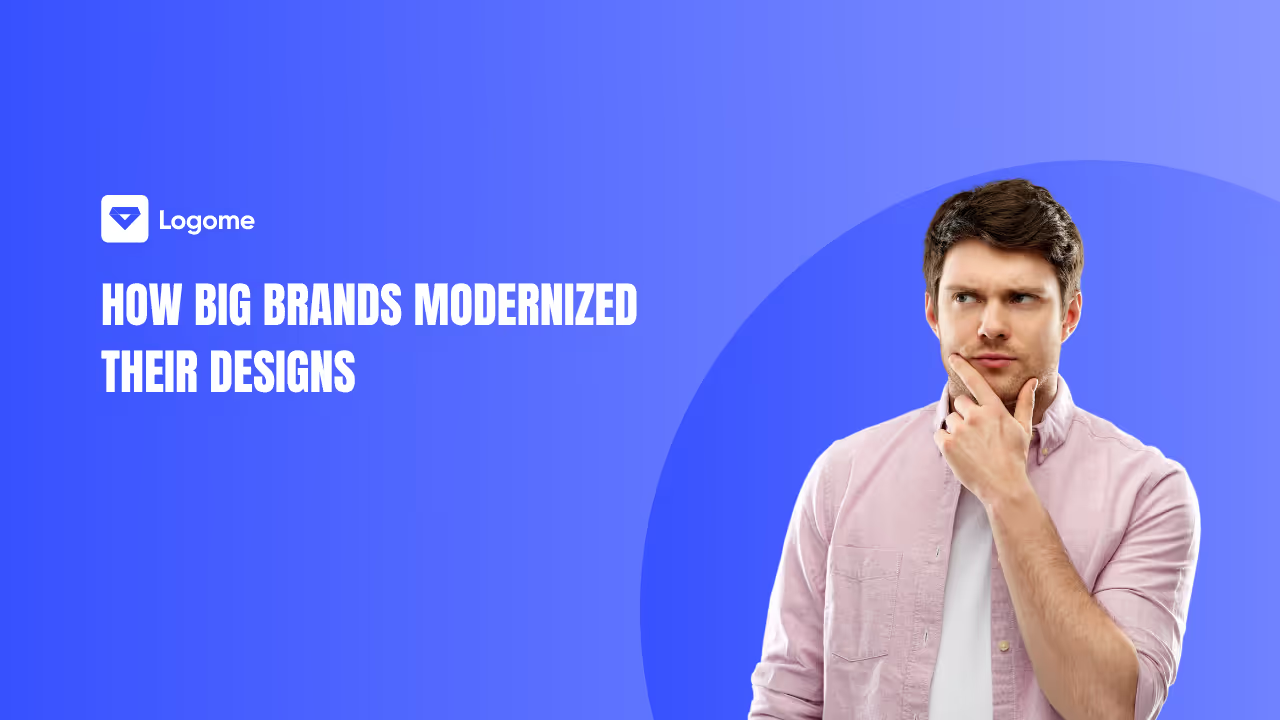Your logo is the cornerstone of your brand identity. It's the visual representation that sets you apart from the competition and stays etched in your audience's minds. But sometimes, a logo's background can hold it back. Maybe it clashes with your website design or limits your branding potential. Here's where the magic of background removal comes in!
This blog delves into various methods for removing backgrounds from logos, empowering you to achieve that coveted transparent look. Whether you're a tech wiz or a design novice, we've got you covered.
Understanding File Formats: The Foundation for Transparency
Before diving into removal techniques, let's talk file formats. Not all formats are created equal when it comes to transparency. Here's a quick rundown:
- PNG (Portable Network Graphic): The champion of transparency, PNG files support a full spectrum of colors, including a dedicated alpha channel for controlling opacity. This makes them ideal for logos with complex shapes or those needing a completely transparent background.
- GIF (Graphics Interchange Format): While GIFs can support transparency, they're limited to a palette of 256 colors. This can lead to color loss in complex logos.
- JPEG (Joint Photographic Experts Group): JPEGs don't support transparency natively. Saving a logo with a background in JPEG format will result in a solid-colored background.
Method 1: Online Background Removal Tools - Quick and Easy
For a user-friendly approach, several online tools can handle basic background removal tasks. These services are often free or offer free trials, making them perfect for quick edits. Here's how they typically work:
- Upload your logo: Select your logo file, ensuring it's in a suitable format (ideally PNG).
- Automatic removal: The tool uses AI to identify and remove the background automatically.
- Fine-tuning (optional): Some tools offer options to refine the selection or manually remove any remaining background elements.
- Download your transparent logo: Once satisfied, download your logo in a transparent PNG format.
Popular Online Tools for Background Removal:
- Remove.bg: A user-friendly tool with excellent accuracy, especially for logos with solid-colored backgrounds.
- Adobe Express: Offers a free background removal tool within its suite of online design tools.
- Unscreen: This tool tackles even complex backgrounds with decent results.
Method 2: Software Solutions - Power and Precision
For more control and advanced editing capabilities, image editing software is the way to go. While there's a learning curve, the results can be truly professional. Here are some popular options:
- Adobe Photoshop: The industry standard for image editing, Photoshop offers a plethora of tools for removing backgrounds. Techniques like the Magic Wand, Quick Selection Tool, and Pen Tool provide precise control over the selection process.
- GIMP: A free and open-source alternative to Photoshop, GIMP boasts similar background removal functionalities. It may have a steeper learning curve, but it's a powerful tool for budget-conscious users.
Software-Based Removal Techniques:
- Magic Wand: Selects contiguous areas of similar color, ideal for solid-colored backgrounds.
- Quick Selection Tool: Uses AI to automatically detect edges, making it suitable for more complex shapes.
- Pen Tool: Offers the most precise control, allowing you to manually draw a path around your logo for a perfect selection.
Method 3: Mobile Apps - Convenience on the Go
For quick on-the-go edits, several mobile apps offer background removal features. These apps are handy for simple edits, but may not be suitable for intricate logo designs.
- PicsArt: This popular photo editing app includes a background remover tool with a user-friendly interface.
- Background Eraser: This app specializes in background removal and offers various selection options.
Important Tips for Removing Backgrounds from Logos
- Start with a high-resolution logo: This ensures a clean and crisp final product.
- Choose the right removal method: Consider your needs and the complexity of your logo design.
- Refine the selection: Take your time to ensure a clean separation between your logo and the background.
- Save in PNG format: This format preserves transparency for future use.
Beyond Transparency: The Power of Background Choice
A strategic background color can enhance your logo's impact and complement your brand identity. Here are some things to consider:
- Brand consistency: Align the background color with your existing brand palette for a cohesive look.
- Color psychology: Understand how different colors evoke emotions and choose a background that supports your brand message. (Think of the calming effect of blue for a spa logo or the energetic feel of red for a sports team logo).
- Readability: Ensure your logo remains clear and legible against the chosen background color. Test it on different backgrounds to see what works best.
In Conclusion
Removing background from your logo or choosing the perfect solid background color empowers you to unlock its full potential. With the techniques and tools explored in this blog, you can create a versatile and impactful visual representation of your brand. Remember, the perfect approach depends on your specific needs and brand identity. So, experiment, explore, and unleash the power of your brand logo!
Bonus Tip: Consider using a mockup tool to see how your logo will look with different background colors or in a transparent format on various applications like websites, business cards, or merchandise. This can help you visualize the final outcome and make informed decisions.
FAQs about Making Your Logo Background Transparent
1. How to remove the background from a logo for free?
There are two main options for free logo background removal:
- Online Tools: Several user-friendly online tools can handle basic background removal tasks. These are perfect for quick edits and logos with solid-colored backgrounds. Popular options include:
- Remove.bg- This website uses AI for automatic removal, making it fast and convenient.
- Adobe Express- Offers a free background removal tool within its design platform.
2. How do I make my logo background transparent?
There are two main approaches to achieving a transparent logo background:
- Using Background Removal Tools: As mentioned above, online tools or design software like Photoshop or GIMP can remove the existing background and save your logo in a format like PNG that supports transparency.
- Starting with a Transparent Background: If you're creating a new logo, many design programs allow you to choose a transparent background from the beginning. This ensures your logo is ready for various applications.
3. How do I make my logo background disappear?
"Disappearing" in the background essentially means making it transparent. You can achieve this using the methods mentioned above in question 2:
- Background Removal Tools: Online tools or design software can remove the existing background and replace it with transparency.
- Transparent Background Creation: When designing a new logo, choose a transparent background from the start.
4. How do I remove the background from a logo in Canva?
Unfortunately, Canva doesn't currently have a dedicated background removal tool specifically for logos. However, there's a workaround if your logo is within a photo:
- Use Canva’s background remover on the entire image.
- Carefully crop the logo itself to remove the remaining photo elements, essentially achieving a transparent background for your logo.